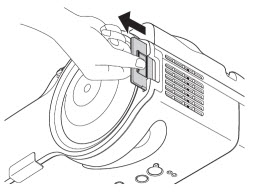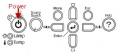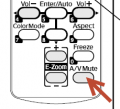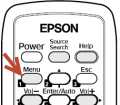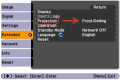Epson 410W Projector
From Longview ISD Technology Wiki
Cleaning Filter
- Turn off the projector and allow it to cool down.
- The filter is located on the side of the projector that has the lamp.
- As you face the whiteboard it is on the right side of the projector.
- Slide the filter out, as shown. This allows both sides of the filter to be cleaned.
To clean the filter you can use:
- canned air (provide your own)
- blower (if available)
- small hand vacuum cleaner (if available)
- mouth – blow VERY, VERY hard!!
- DO NOT USE WATER to clean the filter!
To clean the vent Epson recommends using a small vacuum cleaner designed for computers and other office equipment. (Do this only if you can see dust & lint inside the vent after you remove the filter.)
TroubleShooting
Projector Will Not Power On
- Make sure you do not see a light on the projector power button. See Image 1
- Use a yard stick to press the power button to see if it will turn on.
- If not, the electric breaker may be thrown. Tell custodian
- The power cord may be disconnected from the back of the projector. Check it.
- The remote may need new batteries. Replace the batteries. See Image 2
- If the Lamp and Temp buttons are both blinking red, call the Help Desk!
Projector Will Not Power Off
- Use a yard stick to press the power button to see if it will turn off.
- If it still will not turn off, the filter may be dirty and the projector overheating which is preventing powering off.
- Call the Help Desk to remotely turn off the projector.
- Clean the filter after the projector cools off.
- If it cannot be remotely tuned off, unplug the power cord from the back of the projector. Wait for it to cool off and then clean filter.
- Plug the power cord back in.
- If it still doesn’t work correctly, turn in a tech help request.