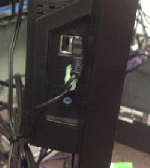Samsung Thin Client Hookup
From Longview ISD Technology Wiki
Cable Connections
- Remove the key at the base of the thin client. (May not have one.)
- Raise the monitor.
- Rotate the monitor sideways for ease of access to the connections.
- Plug in the network cable, mouse & keyboard – in a straight line as pictured.
- Plug the power cable snuggly into this hole. Located on the bottom of the monitor.
- The toggle switch should be in the ON position (as shown).
- Rotate the monitor back to the correct position, making sure the power plug is not pulled out.
Speakers
- Speaker Bar – Is attached either on top of the monitor or is placed under the monitor.
- Speaker wires - Plug them into the side of the monitor.
- Green audio plug into green hole
- Black USB plug into one of the USB ports located close to the green audio plug.