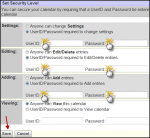ICal Calendar
From Longview ISD Technology Wiki
(Difference between revisions)
| Line 26: | Line 26: | ||
* Click Create | * Click Create | ||
* On the Create New Duration Event Page | * On the Create New Duration Event Page | ||
| - | + | **Type Calendar text | |
| - | + | **Type any popup information | |
| - | + | **Change Starting and Ending Dates | |
| - | + | **Click the box by Skip Weekends | |
| - | + | **Click Submit | |
Revision as of 17:31, 11 January 2013
Contents |
To Access
- Open a web browser (ex. Internet Explorer or Google Chrome)
- Type the URL for your ical calendar [1]
Administering Calendar
Click on Administer This Calendar link in the bottom right corner of your calendar. This will allow you to configure your calendar.
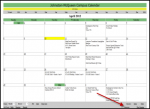
You can personalize your calendar using the administration options.
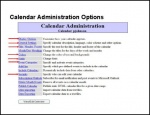
Setting Security
- Important: Password Protect your calendar so that you are the only person who is able to edit your calendar.
- Enable security for your calendar by going to Security on your calendar's Administration menu.
- Enter your LISD username and password for Settings, Editing, and Adding
- Leave Viewing set “Anyone can View this calendar.”
- Click Save
Duration Event
- Click Duration in bottom left corner of your calendar
- Click Create
- On the Create New Duration Event Page
- Type Calendar text
- Type any popup information
- Change Starting and Ending Dates
- Click the box by Skip Weekends
- Click Submit