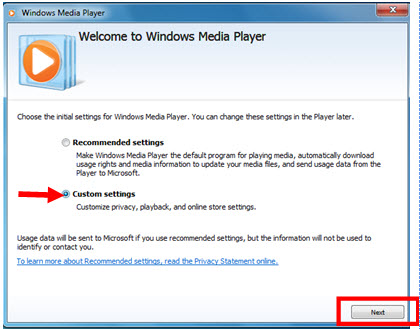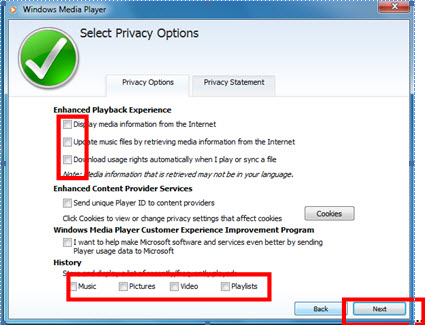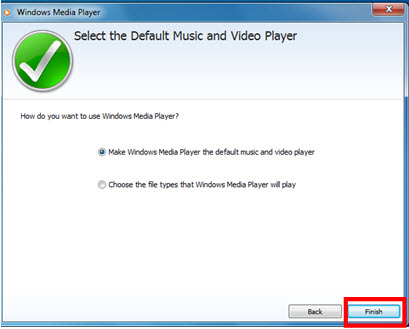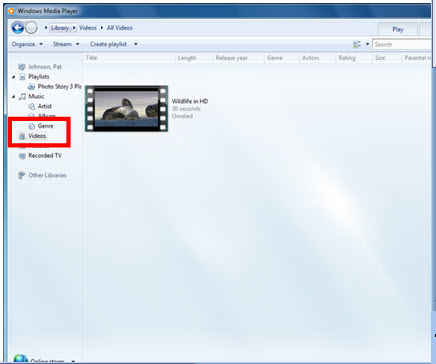Classroom Presentation Cart
From Longview ISD Technology Wiki
(Difference between revisions)
Patjohnson (Talk | contribs) |
Patjohnson (Talk | contribs) |
||
| Line 3: | Line 3: | ||
'''Windows Media Player 11 Settings''' | '''Windows Media Player 11 Settings''' | ||
| - | + | *Click Start button>All Programs>Windows Media Player | |
| - | + | *Click radio button by Custom Settings | |
| - | + | *Click Next | |
| - | [[Image:]] | + | [[Image:Presentation-Cart-WMP1.jpg]]<br> |
| - | + | *Remove all 7 checks | |
| + | *Click Next | ||
| - | <br> | + | [[Image:Presentation-Cart-WMP2.jpg]]<br> |
| - | + | *Click radio button by Make Windows Media Player the default music and video player. | |
| + | *Click Finish | ||
| - | <br> | + | [[Image:Presentation-Cart-WMP3.jpg]]<br> |
| - | # | + | #When the Windows Media Player window opens, Click Videos in the left menu bar. |
| - | # | + | #Double click the video titled “Wildlife” |
| - | + | ||
| - | + | ||
<br> | <br> | ||
| - | <br> | + | [[Image:Presentation-Cart-WMP4.jpg]]<br> |
<br> | <br> | ||
| - | + | #Turn up the volume control in Windows Media Player | |
| - | + | ||
| - | # | + | |
| - | + | ||
| - | + | ||
| - | + | ||
<br> | <br> | ||
| Line 39: | Line 34: | ||
<br> | <br> | ||
| - | + | '''FlipShare Settings''' | |
| - | + | 1. Click Start Button>All Programs>Flip Share<br> 2. You will get an error message box.<br> 3. Click Browse and navigate to your name>My Videos>Flip Share Data<br> 4. Click the Flip Share Date Folder<br> 5. Click OK<br> 6. Flip Share will open<br> 7. Close window | |
| - | + | ||
| - | + | ||
| - | + | ||
| - | + | ||
| - | + | ||
<br> | <br> | ||
| - | + | [[Image:]] | |
| - | + | ||
| - | + | ||
| - | + | ||
| - | + | ||
| - | + | ||
| - | + | ||
| - | + | ||
| - | + | ||
| - | + | ||
| - | + | ||
| - | + | ||
| - | + | ||
| - | + | ||
| - | + | ||
| - | + | ||
| - | + | ||
| - | + | ||
| - | [[Image: | + | |
Revision as of 21:46, 4 December 2012
First Time Login on any classroom presentation cart:
Windows Media Player 11 Settings
- Click Start button>All Programs>Windows Media Player
- Click radio button by Custom Settings
- Click Next
- Remove all 7 checks
- Click Next
- Click radio button by Make Windows Media Player the default music and video player.
- Click Finish
- When the Windows Media Player window opens, Click Videos in the left menu bar.
- Double click the video titled “Wildlife”
- Turn up the volume control in Windows Media Player
FlipShare Settings
1. Click Start Button>All Programs>Flip Share
2. You will get an error message box.
3. Click Browse and navigate to your name>My Videos>Flip Share Data
4. Click the Flip Share Date Folder
5. Click OK
6. Flip Share will open
7. Close window
[[Image:]]