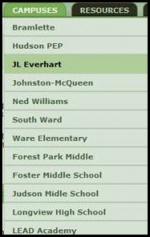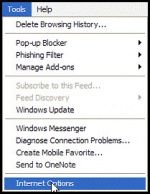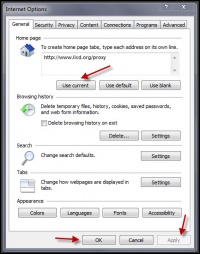Internet Explorer
From Longview ISD Technology Wiki
(Difference between revisions)
(→Setting Home Page) |
(→Setting Home Page) |
||
| Line 10: | Line 10: | ||
* Under the '''General''' tab in the Home Page section, click on the '''Use Current''' button. | * Under the '''General''' tab in the Home Page section, click on the '''Use Current''' button. | ||
* At the bottom of the page click '''APPLY''' and then '''OK'''. | * At the bottom of the page click '''APPLY''' and then '''OK'''. | ||
| - | [[File:UseCurrentPage.jpg| | + | [[File:UseCurrentPage.jpg|200px|Use Current]] |
Revision as of 19:14, 20 February 2013
Setting Home Page
- Log into a Thin Client (Samsung) machine or an LISD desktop computer.
- Open Internet Explorer.
- Type http://www.lisd.org/proxy in the Address bar and press Enter.
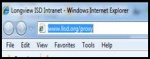
- Click the Campuses tab.
- Click on your campus name.
- On the menu bar, click Tools > Internet Options
- Under the General tab in the Home Page section, click on the Use Current button.
- At the bottom of the page click APPLY and then OK.