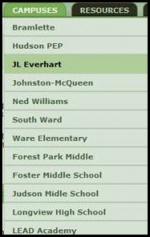Internet Explorer
From Longview ISD Technology Wiki
(Difference between revisions)
(→Setting Home Page) |
(→Setting Home Page) |
||
| Line 3: | Line 3: | ||
* Open Internet Explorer. | * Open Internet Explorer. | ||
* Type http://www.lisd.org/proxy in the Address bar and press Enter. [[File:ProxyURL.jpg|100px|Proxy URL]] | * Type http://www.lisd.org/proxy in the Address bar and press Enter. [[File:ProxyURL.jpg|100px|Proxy URL]] | ||
| - | * Click the | + | * Click the '''Campuses''' tab. |
* Click on your campus name. | * Click on your campus name. | ||
[[File:Campuses.jpg|150px|Campuses]] | [[File:Campuses.jpg|150px|Campuses]] | ||
*On the menu bar, click '''Tools''' > '''Internet Options''' | *On the menu bar, click '''Tools''' > '''Internet Options''' | ||
Revision as of 19:10, 20 February 2013
Setting Home Page
- Log into a Thin Client (Samsung) machine or an LISD desktop computer.
- Open Internet Explorer.
- Type http://www.lisd.org/proxy in the Address bar and press Enter.
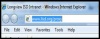
- Click the Campuses tab.
- Click on your campus name.
- On the menu bar, click Tools > Internet Options