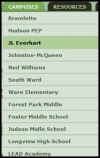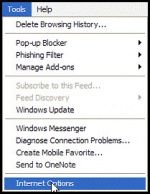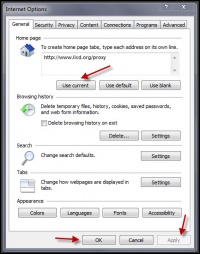Internet Explorer
From Longview ISD Technology Wiki
(Difference between revisions)
Patjohnson (Talk | contribs) (→Setting Home Page) |
Patjohnson (Talk | contribs) |
||
| (One intermediate revision not shown) | |||
| Line 15: | Line 15: | ||
== Setting Home Page How To Video == | == Setting Home Page How To Video == | ||
: [http://media.lisd.org/media/video/IEHomePage.mp4 Watch this video demonstrating how to set the Home Page in Internet Explorer] | : [http://media.lisd.org/media/video/IEHomePage.mp4 Watch this video demonstrating how to set the Home Page in Internet Explorer] | ||
| + | |||
| + | == Create a Desktop Shortcut == | ||
| + | : [http://media.lisd.org/media/video/IECreatingShortcut.mp4 Watch this video demonstrating how to create a desktop shortcut for a webpage in Internet Explorer] | ||
| + | |||
| + | == How to Export Favorites == | ||
| + | : [http://media.lisd.org/media/video/IEExport.mp4 Watch this video demonstrating how to export your Favorites list in Internet Explorer] | ||
| + | |||
| + | == How to Import Favorites == | ||
| + | : [http://media.lisd.org/media/video/IEImport.mp4 Watch this video demonstrating how to import your Favorites list in Internet Explorer] | ||
Current revision as of 19:16, 10 July 2013
Contents |
Setting Home Page
- Log into a Thin Client (Samsung) machine or an LISD desktop computer.
- Open Internet Explorer.
- Type http://www.lisd.org/proxy in the Address bar and press Enter.
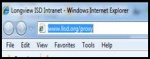
- Click the Campuses tab.
- Click on your campus name.
- On the menu bar, click Tools > Internet Options
- Under the General tab in the Home Page section, click on the Use Current button.
- At the bottom of the page click APPLY and then OK.
- Close Internet Explorer and reopen to check your home page.