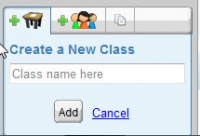Learning.com
From Longview ISD Technology Wiki
(Difference between revisions)
| Line 6: | Line 6: | ||
== Class Setup == | == Class Setup == | ||
| - | :1. To set up your classes click on the '''Classes''' button.[[File:Learning.com_addbutton.jpg|50px|Add classes]] | + | ::1. To set up your classes click on the '''Classes''' button.[[File:Learning.com_addbutton.jpg|50px|Add classes]] |
| - | :::[[File:Learning.com_addwindow.jpg|200px|window]] | + | ::::[[File:Learning.com_addwindow.jpg|200px|window]] |
| - | :2. Name your class and click '''Add'''. | + | ::2. Name your class and click '''Add'''. |
| - | :3. Select the '''Grade Level''' | + | ::3. Select the '''Grade Level''' |
| - | :4. Leave '''Lesson Certificate''' as '''none'''. | + | ::4. Leave '''Lesson Certificate''' as '''none'''. |
| - | :5. Leave Student Tracking as '''Yes'''. | + | ::5. Leave Student Tracking as '''Yes'''. |
| - | :6. Set '''Lesson Sequence''' as '''Forced'''. Forced causes the students to do the lessons in the order you assigned them. | + | ::6. Set '''Lesson Sequence''' as '''Forced'''. Forced causes the students to do the lessons in the order you assigned them. |
| - | :7. Set the Passing Rate, as desired. '''70% - 85%''' | + | ::7. Set the Passing Rate, as desired. '''70% - 85%''' |
| - | :8. Add more classes, as needed. | + | ::8. Add more classes, as needed. |
| + | |||
| + | == Enroll Students == | ||
| + | :# To add students to your class you must first select the class. | ||
| + | :# Then click the button. | ||
| + | :# Choose the grade level. | ||
| + | :# Click the check box next your students’ names and click the button. ''Recommended: Enroll students one page at a time. There are sometimes several pages of students per grade level.'' | ||
| + | :# Repeat the process for each page of students and for each class that you have created. | ||
Revision as of 21:36, 10 January 2013
Teacher Login
-
- Go to Learning.com
- Enter your network username
- Enter the password assigned for Learning.com (Ask your ITS or call the Help Desk)
- Type Longview ISD for the school district.
Class Setup
-
- 1. To set up your classes click on the Classes button.

- 2. Name your class and click Add.
- 3. Select the Grade Level
- 4. Leave Lesson Certificate as none.
- 5. Leave Student Tracking as Yes.
- 6. Set Lesson Sequence as Forced. Forced causes the students to do the lessons in the order you assigned them.
- 7. Set the Passing Rate, as desired. 70% - 85%
- 8. Add more classes, as needed.
- 1. To set up your classes click on the Classes button.
Enroll Students
-
- To add students to your class you must first select the class.
- Then click the button.
- Choose the grade level.
- Click the check box next your students’ names and click the button. Recommended: Enroll students one page at a time. There are sometimes several pages of students per grade level.
- Repeat the process for each page of students and for each class that you have created.