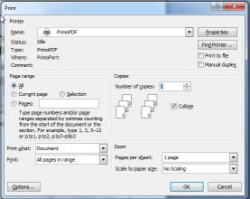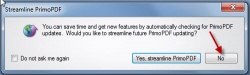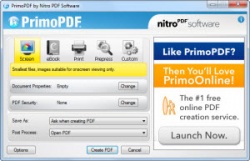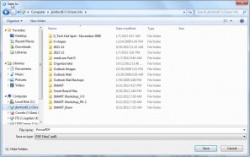PDF Creation (Primo PDF)
From Longview ISD Technology Wiki
(Difference between revisions)
(→To Create a PDF) |
|||
| Line 1: | Line 1: | ||
====To Create a PDF==== | ====To Create a PDF==== | ||
| - | :1. With the document open, select File to Print and choose Primo PDF from the list of printers. Click OK | + | :1. With the document open, select '''File to Print''' and choose '''Primo PDF''' from the list of printers. Click '''OK'''. |
::::[[File:Primo1.jpg|250px|Choose Primo PDF]] | ::::[[File:Primo1.jpg|250px|Choose Primo PDF]] | ||
| - | :2. Click No | + | :2. Click '''No''' |
::::[[File:Primo2.jpg|250px|Choose No]] | ::::[[File:Primo2.jpg|250px|Choose No]] | ||
| - | :3. Click Create PDF. | + | :3. Click '''Create PDF'''. |
| + | ::::[[File:Primo3.jpg|250px|Create PDF]] | ||
:4. Click SAVE. ''(or it may say Publish).'' | :4. Click SAVE. ''(or it may say Publish).'' | ||
:5. Name the file and save it in the desired folder. | :5. Name the file and save it in the desired folder. | ||
| - | + | ::::[[File:Primo4.jpg|250px|Name and Location]] | |
| - | + | ||
| - | + | ||
| - | + | ||
| - | File: | + | |
| - | + | ||
| - | + | ||