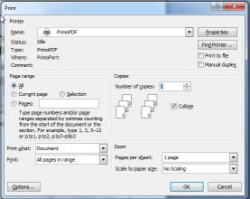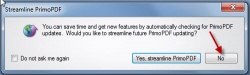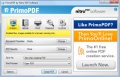PDF Creation (Primo PDF)
From Longview ISD Technology Wiki
(Difference between revisions)
(→To Create a PDF) |
|||
| Line 3: | Line 3: | ||
::::[[File:Primo1.jpg|250px|Choose Primo PDF]] | ::::[[File:Primo1.jpg|250px|Choose Primo PDF]] | ||
:2. Click No | :2. Click No | ||
| + | ::::[[File:Primo2.jpg|250px|Choose No]] | ||
:3. Click Create PDF. | :3. Click Create PDF. | ||
:4. Click SAVE. ''(or it may say Publish).'' | :4. Click SAVE. ''(or it may say Publish).'' | ||
Revision as of 21:30, 9 January 2013
To Create a PDF
- 1. With the document open, select File to Print and choose Primo PDF from the list of printers. Click OK
- 2. Click No
- 3. Click Create PDF.
- 4. Click SAVE. (or it may say Publish).
- 5. Name the file and save it in the desired folder.