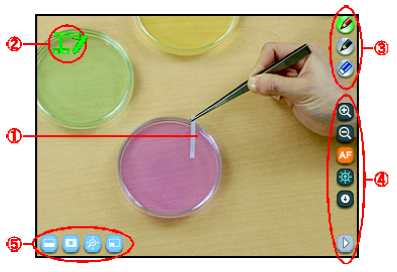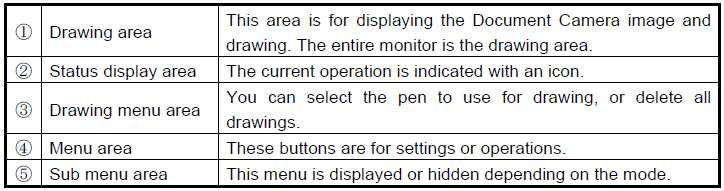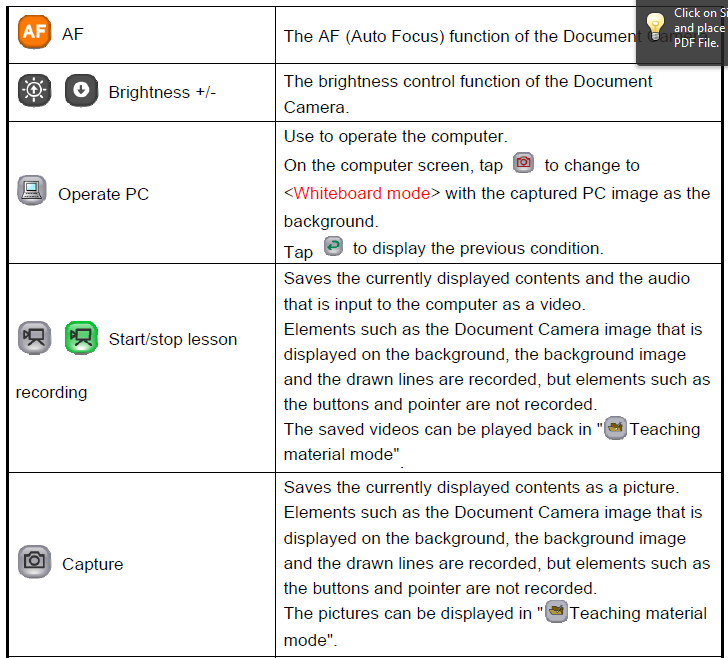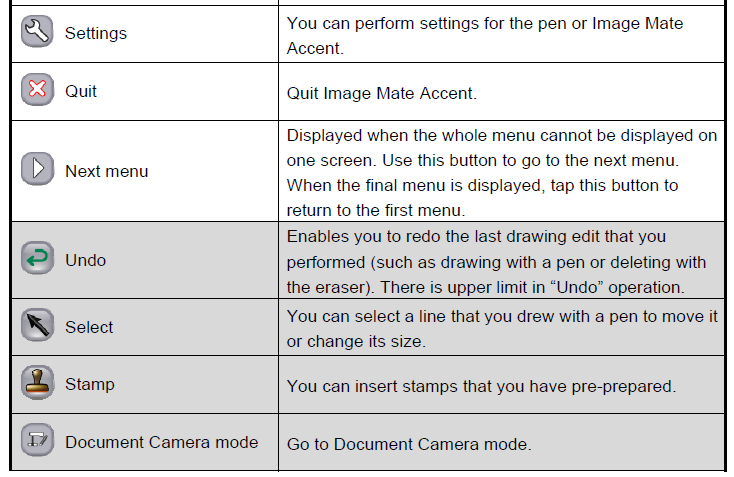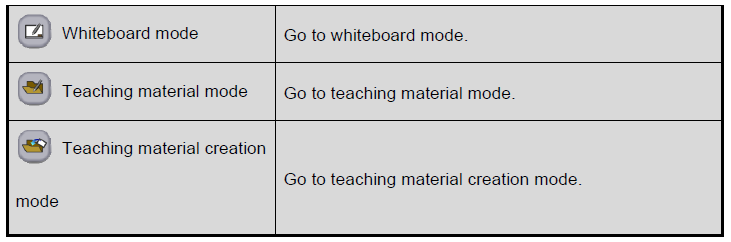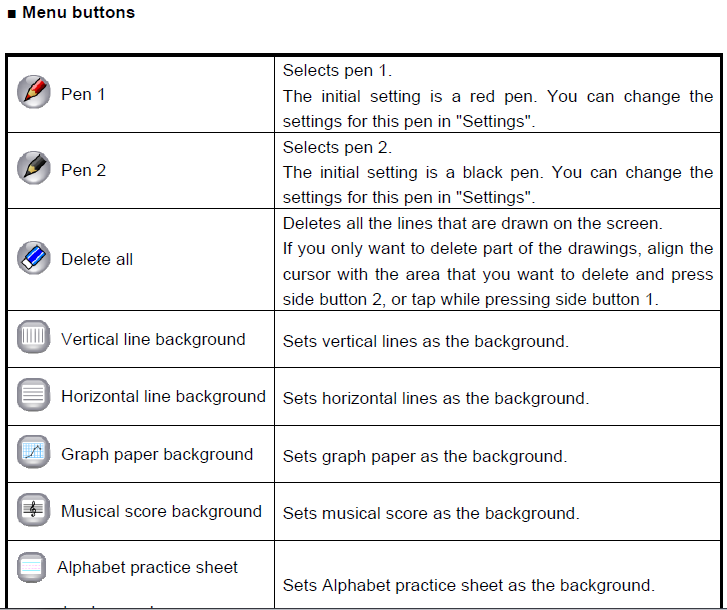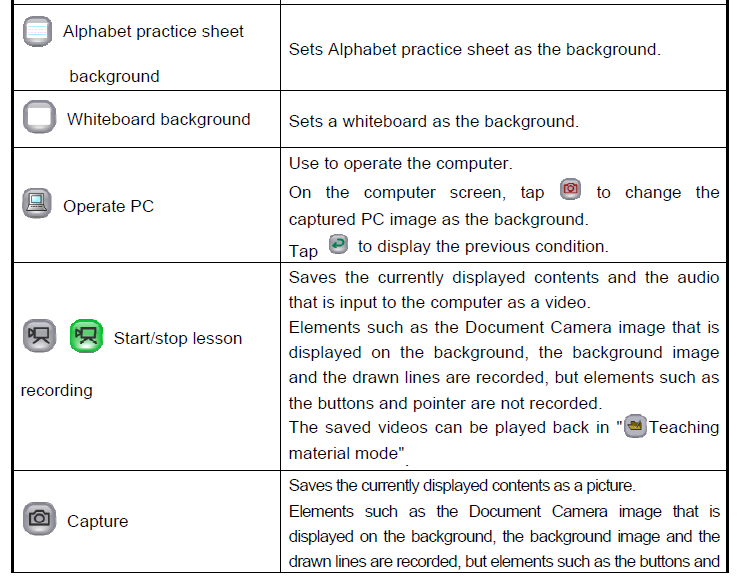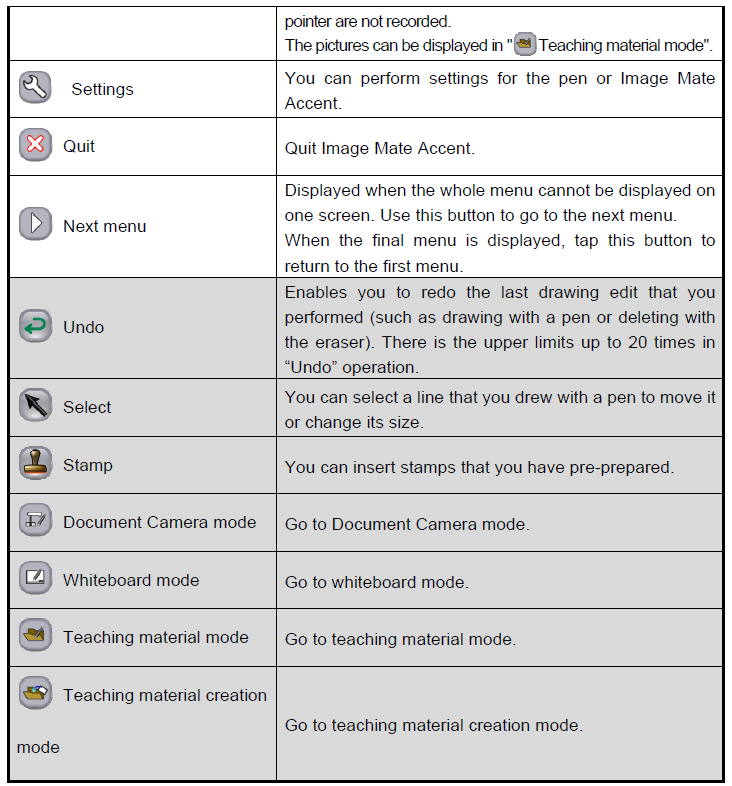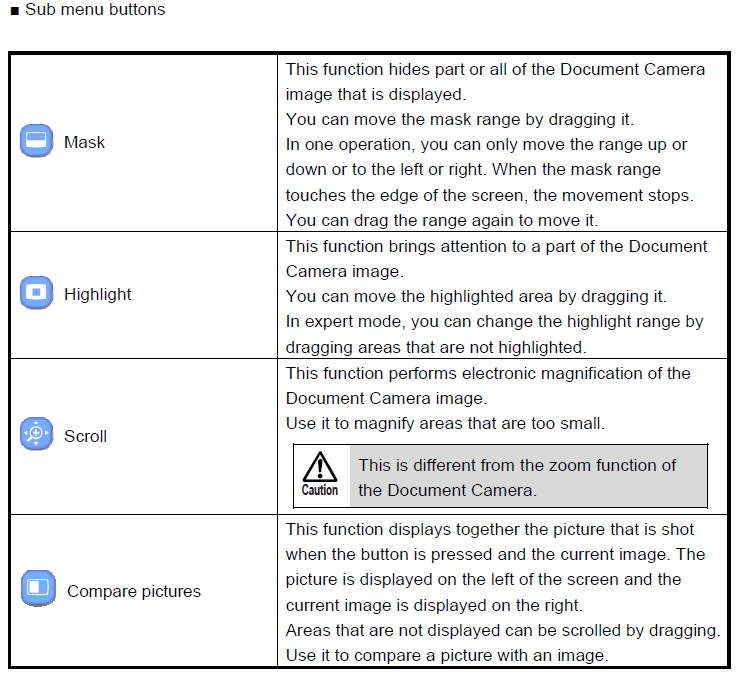Elmo Document Camera
From Longview ISD Technology Wiki
(Difference between revisions)
Patjohnson (Talk | contribs) |
Patjohnson (Talk | contribs) |
||
| (2 intermediate revisions not shown) | |||
| Line 13: | Line 13: | ||
=== Icons Explained === | === Icons Explained === | ||
| - | + | ====#3: Drawing Menus==== | |
[[File:IM_menubuttons1.png]] | [[File:IM_menubuttons1.png]] | ||
[[File:IM_menubuttons2.png]] | [[File:IM_menubuttons2.png]] | ||
| + | |||
| + | ====#4: Menu Area ==== | ||
[[File:IM_menubuttons3.png]] | [[File:IM_menubuttons3.png]] | ||
| Line 23: | Line 25: | ||
[[File:IM_menubuttons5.png]] | [[File:IM_menubuttons5.png]] | ||
| - | |||
| - | |||
[[File:IM_menubuttons6.png]] | [[File:IM_menubuttons6.png]] | ||
[[File:IM_menubuttons7.png]] | [[File:IM_menubuttons7.png]] | ||
| + | |||
| + | [[File:IM_submenus.png]] | ||
| + | |||
| + | <br> | ||
| + | <br> | ||
| + | [[Main Page]] | ||
Current revision as of 21:44, 13 August 2015
The Elmo, model #TT02RX, Document Camera found mounted on the top of each Classroom Presentation Cart shows the image underneath the camera onto the whiteboard or pull-down screen through software called ImageMate Accent.
To start Image Mate Accent, select the icon on the desktop. ![]()
Note:
- If you cannot find the icon select, and then start Image Mate Accent from start menu of Windows, and ELMO→ Image Mate Accent.
- Do not change the resolution settings for the computer screen while Image Mate Accent is running.
Contents |