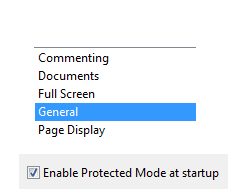Adobe Reader 10
From Longview ISD Technology Wiki
(Difference between revisions)
Patjohnson (Talk | contribs) |
Patjohnson (Talk | contribs) |
||
| Line 2: | Line 2: | ||
# Open Adobe Reader | # Open Adobe Reader | ||
| - | # Go to | + | # Go to Edit>Preferences |
# Click on General which is located on the left side of the window | # Click on General which is located on the left side of the window | ||
# Scroll down to the bottom of the window and remove the check next to Enable Protected Mode at startup | # Scroll down to the bottom of the window and remove the check next to Enable Protected Mode at startup | ||
| - | [[File:Adobe_Acrobat_Reader10_settings.png]] | + | [[File:Adobe_Acrobat_Reader10_settings.png|Adobe Acrobat Reader 10 Preferences]] |
Revision as of 18:50, 17 December 2012
If You have difficulty printing PDF documents follow these steps:
- Open Adobe Reader
- Go to Edit>Preferences
- Click on General which is located on the left side of the window
- Scroll down to the bottom of the window and remove the check next to Enable Protected Mode at startup